Excel Trim Formula का यूज़ टेक्स्ट मै से Extra Spaces को हटाने के लिए किया जाता है छोटा सा फार्मूला है कई बार छोटे-छोटे Formula बड़े-बड़े काम कर देते हैं अगर हम इस Trim फार्मूला को Vlooup के साथ या फिर Data Validation के साथ यूज़ करें तो बहुत बड़ी समस्या हमारी यह सॉल्व कर देता है इस पोस्ट में हमने Excel Trim Formula को Vlookup एंड Data Validation के साथ डिटेल में एक्सप्लेन किया है
Video Tutorial
Trim Formula in Excel – Basic Use
पहले हम आपको Trim Formula का बेसिक यूज बताते हैं एक्सेल में अगर हमने डाटा एंट्री करते समय टेक्स्ट में आगे पीछे बीच में कहीं भी Extra Spaces दे दिए जैसा कि आप Figure 1 में देख सकते हैं तो उन Spaces को हटाने के लिए यह Trim Formula यूज़ किया जाता है
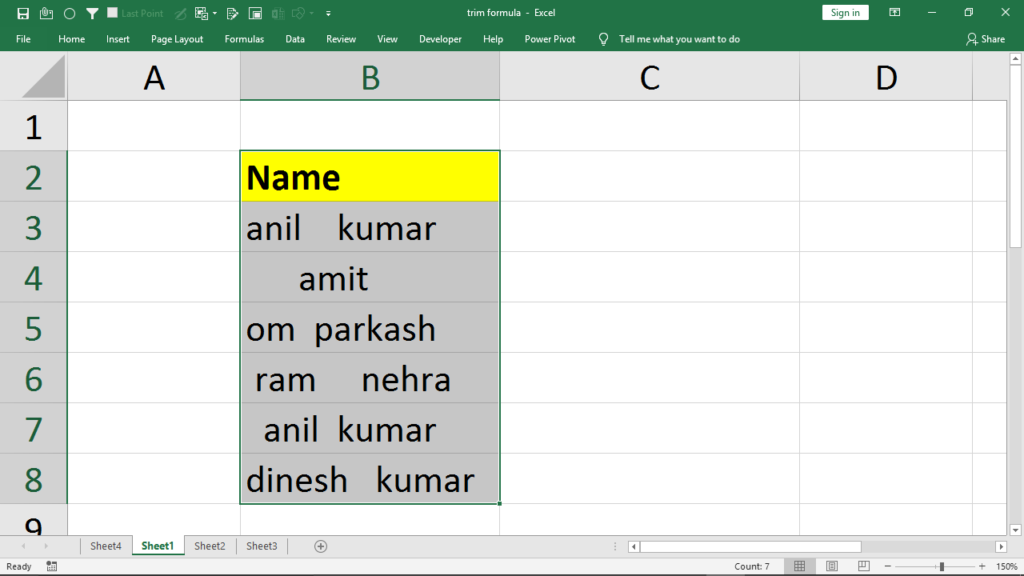
तो c3 सेल में हम यह =trim(c2) फार्मूला लगाके Enter Key Press कर देंगे और इस फार्मूले को नीचे Copy कर देंगे तो आप देखोगे Names की जो लिस्ट है वह बिल्कुल क्लीन हो गई है अब किसी भी नेम में कोई भी स्पेस नहीं है see figure 2
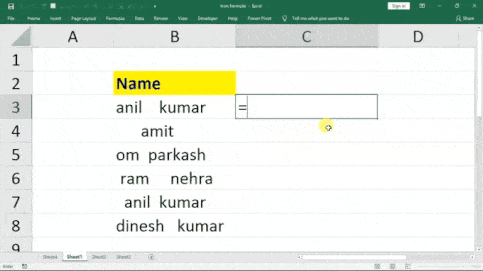
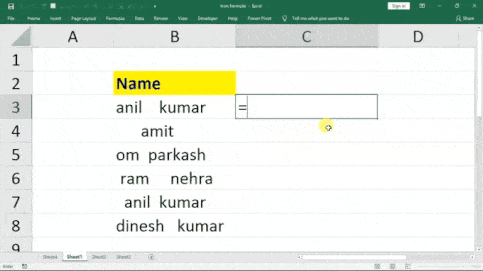
How TRIM + Vlookup Is So Powerful
क्या आपको पता है Vlookup Formula #N/A Error कब देता है नहीं पता तो हम बता देते हैं जब Vlookup फॉर्मूला को दी हुई Lookup Value टेबल में नहीं मिलती है तब यह #N/A Error देता है जैसे नीचे फिगर में आप देख सकते हो हमने Vlookup फॉर्मूला में 100 Lookup वैल्यू दी है जो कि हमारी डाटा टेबल में नहीं है तो इसमें #N/A Error दे दिया
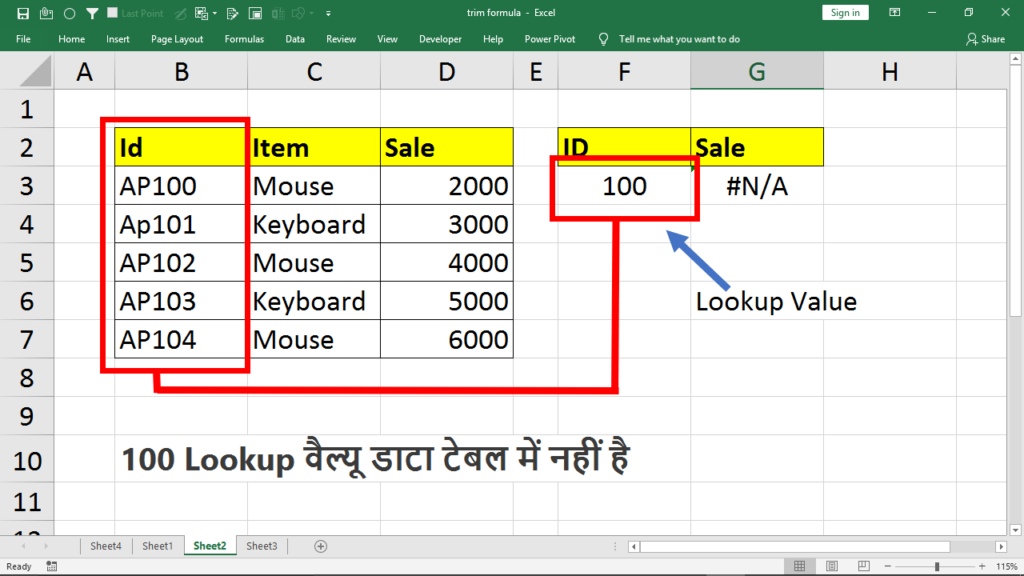
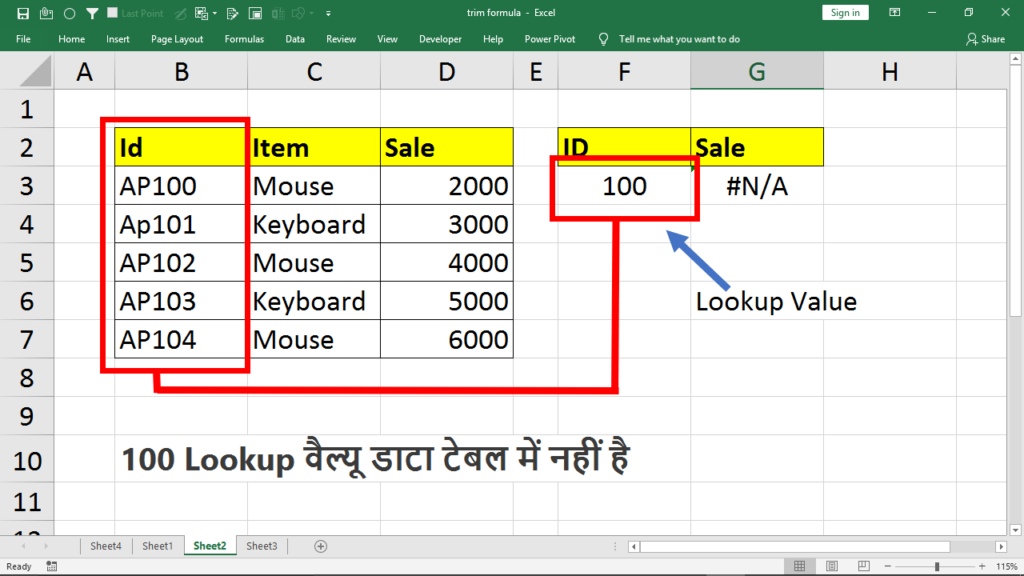
कई बार ऐसा होता है जब Lookup Value टेबल में होती है फिर भी Vlookup #N/A Error दे देता है नीचे Figure 4 में आप देख सकते हो ऐसा क्यों होता है ?
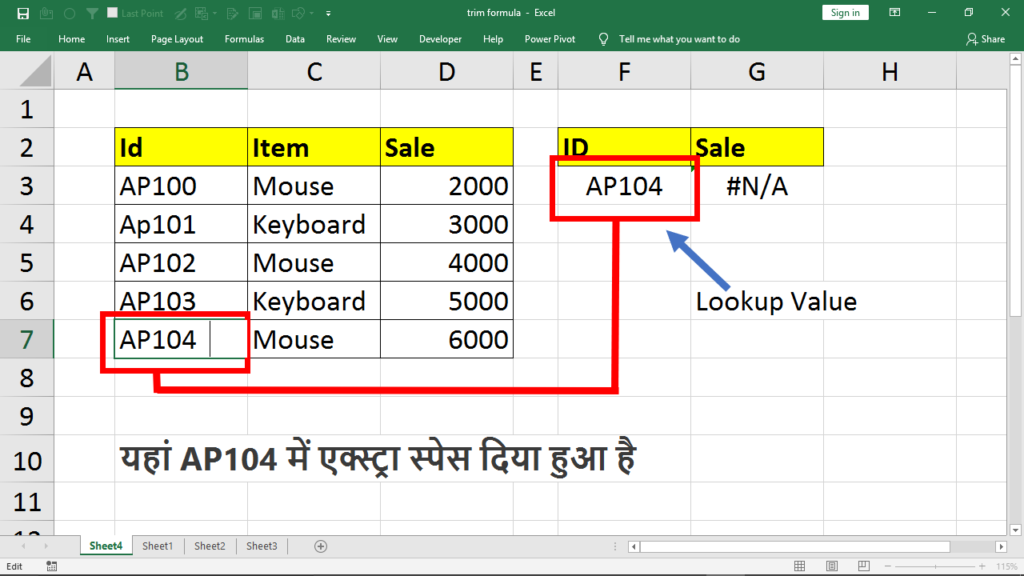
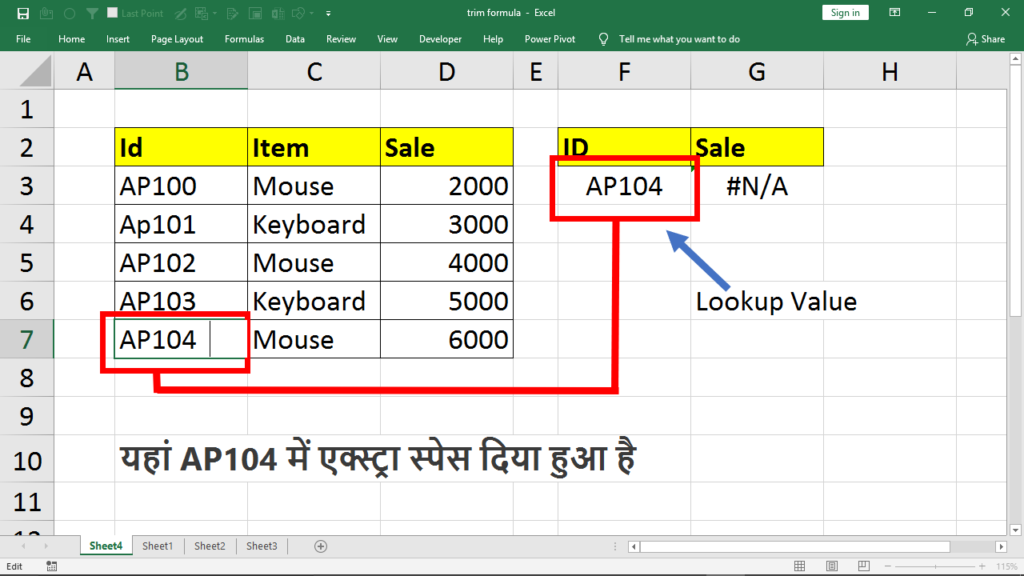
ऐसा तब होता है जब Lookup Value हमारे डाटा में एग्जैक्ट मैच नहीं करती इसके दो कारण हो सकते हैं या तो आपने अपनी Lookup Value में एक्स्ट्रा स्पेस दे दिया है या फिर टेबल में जो वैल्यूज है उनमें कहीं ना कहीं एक्स्ट्रा स्पेस दिया हुआ है जिसके कारण Lookup Value डाटा में मैच नहीं हो रही है इसलिए Vlookup #N/A Error दे रहा है अब टेबल में जो वैल्यूज है उनमें से स्पेस को रिमूव करने के लिए हमें ट्रिम फार्मूले का यूज करना होगा See Figure 5
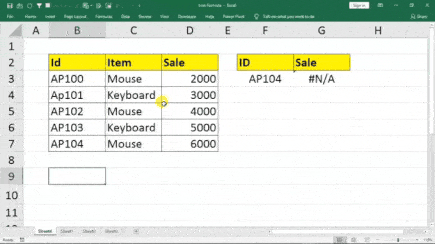
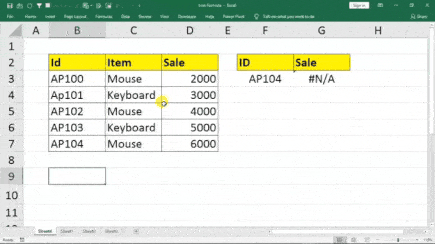
Figure 5 में आप देख सकते हो हमने एक हेल्पर कॉलम ऐड करके उसमें ट्रिम फार्मूला लगा दिया है अब हम एक काम और करेंगे इस हेल्पर कॉलम को सिलेक्ट करके कॉपी करेंगे और फिर दोबारा से ऐसी जगह पेस्ट स्पेशल से वैल्यू सिलेक्ट करके पेस्ट कर देंगे और इसके बाद हम अपना जो पहला कॉलम है उसको डिलीट कर देंगे See Figure 6 तो अब हमारी प्रॉब्लम सॉल्व हो गई अब Lookup Value हमारी टेबल में बिना स्पेस के हैं तो Vlookup प्रॉपर सही तरीके से काम करेगा


Using Trim Formula With Data Validation in Excel ( Restrict Extra Spaces )
अगर आप चाहते हो कि जब हम डाटा एंट्री करें तो एक्स्ट्रा स्पेस गलती से भी एंटर ना हो पाए इसके लिए हमें कस्टम डाटा वैलिडेशन लगाना होगा जिसमें हमें ट्रिम फार्मूले का यूज करना होगा
- Data Validation लगाने से पहले आपको Cells या Column सिलेक्ट कर लेना है इसके बाद आपको Data Tab में जाना है और Data Validation पर क्लिक करना है तो डाटा वैलिडेशन की विंडो आपके सामने ओपन होकर आ जाएगी
- अब हमें Data Validation में Allow से सिलेक्ट करना है Custom और नीचे बॉक्स में हमें एक फार्मूला लगाना है
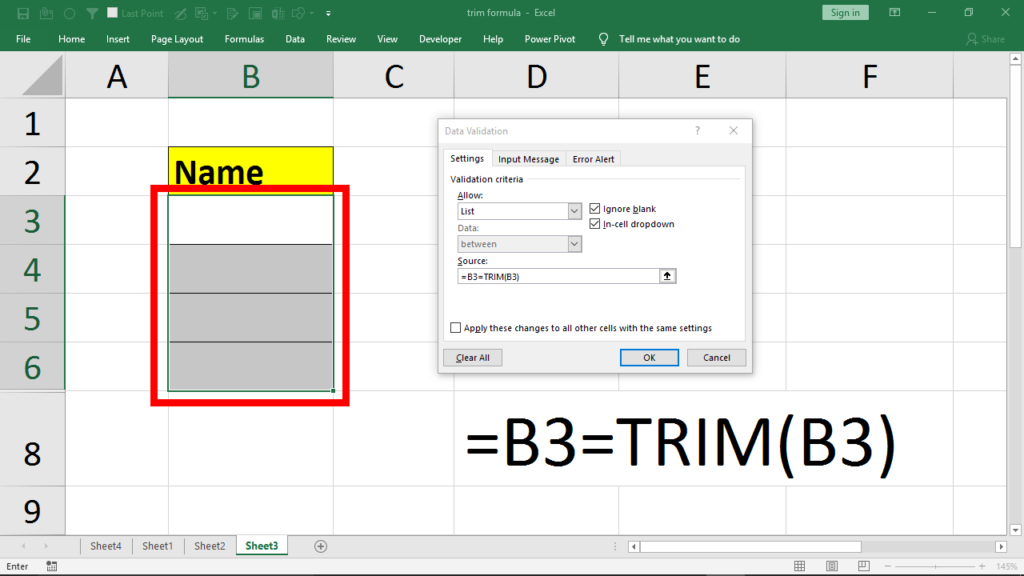
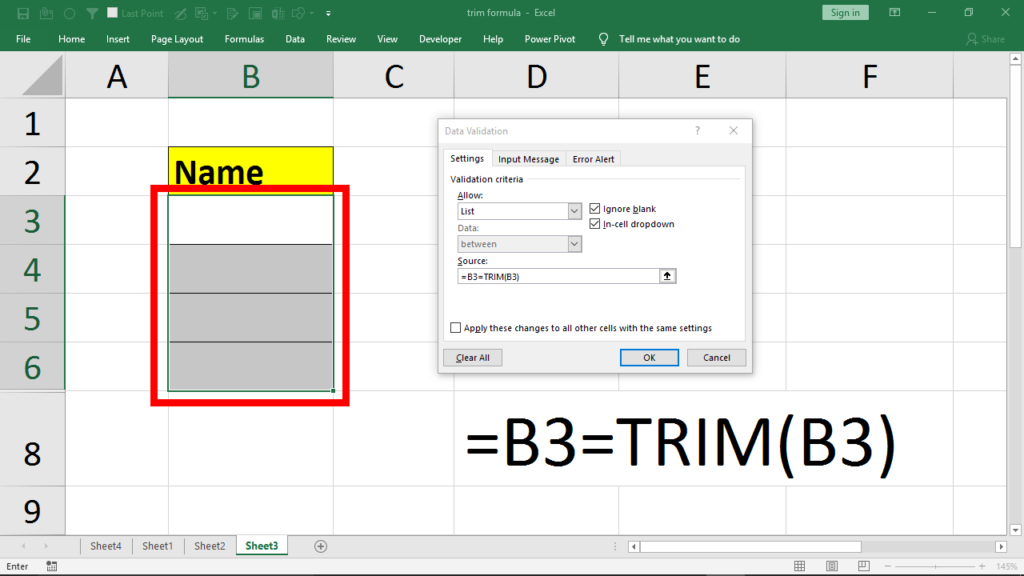
- फॉर्मूला आप Figure 7 में देख सकते हैं हमने डाटा वैलिडेशन लगाने के लिए जो रेंज सिलेक्ट की थी उसमें सबसे पहला सेल B3 है इसलिए हमने इस फार्मूला में B3 सेल रेफरेंस दिया है बसओके कर देंगे तो हमारा काम हो जाएगा अब इस रेंज के अंदर आप कोई भी एंट्री ऐसी नहीं कर सकते जिसमें फालतू के स्पेश होंगे आप इसकी प्रैक्टिस कर के देख सकते हैं

I really
like looking through a post that will make people think. Also, thank you for allowing me to comment!
Hurrah! At last I got a weblog from where I be capable of truly take helpful facts regarding my study and knowledge.
If you would like to increase your familiarity just keep visiting this website and be updated with the hottest news
update posted here.
Superb, what a web site it is! This webpage gives useful facts
to us, keep it up.
Thanks for the marvelous posting! I really enjoyed reading it, you’re a great author.
I will make certain to bookmark your blog and will come back in the foreseeable future.
I want to encourage yourself to continue your great
work, have a nice holiday weekend!
I got this website from my buddy who told me about this site and now this time I am visiting this
web site and reading very informative content here.
I wanna download files
Really informative post.Really thank you! Will read on…
Hi there! I could have sworn I’ve been to this website before but after
browsing through a few of the articles I realized it’s new
to me. Anyhow, I’m definitely happy I discovered it and I’ll be bookmarking it and checking back regularly!
Thanks for sharing such a good thinking, piece of writing is fastidious, thats why i have read it fully
I blog often and I genuinely appreciate your
information. The article has truly peaked my interest.
I am going to take a note of your website and keep checking
for new details about once per week. I subscribed to your Feed as well.
Thank you for another informative web site. The place else may I get that
kind of info written in such an ideal means? I’ve a challenge that I’m simply now working on, and
I have been at the look out for such information.
I was recommended this website via my cousin. I
am not positive whether this put up is written by means of him as no one else recognise such
distinct approximately my trouble. You are amazing! Thanks!
Thank you for sharing your thoughts. I truly appreciate your efforts and I will be waiting for your next post thank you once again.
This is really interesting, You’re a very skilled blogger. I’ve joined your feed and look forward to seeking more of your fantastic post. Also, I’ve shared your web site in my social networks!